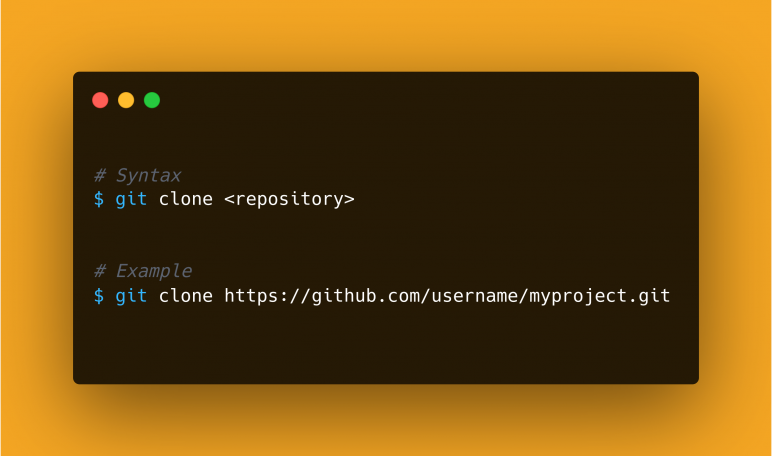
Git clone command is used when you are trying to download a project from an existing remote repository. Once the git clone command is successfully executed you will have a copy of the repo in your machine.
Git repository can be downloaded or cloned with the "git clone" command with the path of the repository as an argument. This will clone the specified git repository folder in your current directory. A repository can also be cloned in a specific folder using the directory argument after the repository path.
Now let's see in more detail with examples on how to clone or download a git repository.
Clone Git repository
The below command will clone the remote git repository and the name of the directory will be the same as the repository name.
Syntax:
$ git clone <repository>
Example:
$ git clone https://github.com/username/myproject.git
Git clone to the specific directory
With the git clone command, you can add a directory name in front of the repository option to clone the repository in a particular directory.
Syntax:
$ git clone <repository> <directory>
Example:
$ git clone https://github.com/username/myproject.git my_project
Conclusion
Now we know how simple it is to get started with getting code from a remote repository to your local machine with the Git Clone command. And make sure to go into the cloned directory to start working with the project.
If you need to explore more about the Git clone command or different configuration options available with the head to this document.
Add new comment